|
Better Painting
with Graduated Colors in FlipBook Studio and Pro
See how the color in Jupiter starts out
light on his chest and gets darker as it moves outward. Graduated colors add depth and volume to
your characters or backgrounds.
Any color in the palette can be defined as a radial or linear grad and
you only have to set the start and stop points of the grad once
for the entire level painting with grads is as fast and easy as
point and click.
You can even take an old scene and instantly add graduated
colors to it just by changing the palette. |
 |
|
Painting
with Textures in FlipBook Studio and Pro
Textures make your characters look more natural and interesting. Texture
files can be imported into the palette and used just as they are
or you can use just the texture from the image file and apply
your own color from the palette.
You can even take an old scene and instantly add texture to it
just by changing the palette. |
 |
|
Painting
with Patterns in FlipBook Studio and Pro
Patterns make your animation catch the
viewers eye and attention.
You can import a any kind of pattern into the
palette and your patterns and textures can be tiled to repeat
just like Jupiter’s sweater.
You can even take an old scene and instantly add patterns to it
just by changing the palette. |
 |
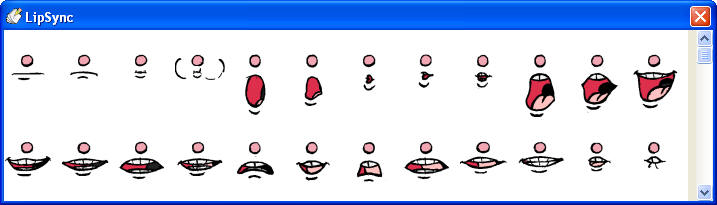 |
New, Improved Lip Sync in FlipBook Studio
and Pro
There's also a great new Lip Sync
Feature in FlipBook Studio and FlipBook Pro. You just click on
the thumbnail of the mouth you want and FlipBook pastes it into
the current frame where you can move it and shape it to get just
the look you want to match the sound and the emotion. |
 |
New Eye Blink Feature in FlipBook Studio
and Pro
Along with the 24 standard mouth
drawings for Lip sync there are also 8 eye blink drawings you
can paste and stretch to help you time out the eye blinks to
make them natural and expressive. |
|
Faster,
Easier Drag n Drop Camera Moves in FlipBook Lite, Studio and Pro
We’ve added a
new tool bar to FlipBook with camera tools in it to make it easy
to Pan, Zoom Rotate, Blur and Dissolve your images over time.
You just pause on the frame you want to compose, click on the
Pan, Zoom or Rotate icon and then drag within the image to put
things where you want them. Do that at the beginning and end of
the move and FlipBook does the rest. The same goes for blurs and
dissolves too.
|
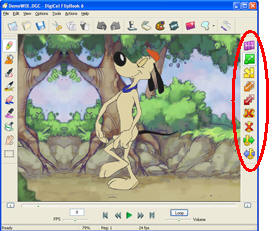 |
|
Better
Drawing Quality in FlipBook Lite, Studio and Pro
We’ve added
preference settings for min. and max. pressure when drawing so
you can get just the feel & response that you like.
There’s also a
new option to have FlipBook help smooth out the lines a little
for you if you want, just in case you’re not the best artist in
the world.
|
 |
|
New Curve
Tool in
FlipBook Lite, Studio and Pro
Draw a straight line and then grab any two
points and drag them (one at a time) to make a beautiful
perfectly smooth curve.
|
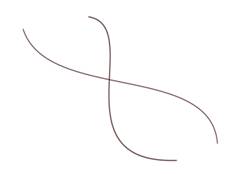 |
|
New Sound
Features
Multiple Sound Files
in FlipBook Studio and Pro
Now you can have two soundtracks in
FlipBook Studio and 3 soundtracks in FlipBook Pro so you can sync separate dialog tracks to their own character
or add the dialog, the music and the sound effects
independently so you don’t have to mix them together before you
bring them into FlipBook.
More Sound Formats in FlipBook Lite,
Studio and Pro
We’ve also added
support for MP3 & AIFF files so you don’t have to convert your
sound files to WAV anymore. And we’ve improved the quality of
the image where we display the sound to help you with your lip
sync and other timing issues.
More
Sound Features in FlipBook Lite,
Studio and Pro
We've also added a master volume control and independent volume
controls so you can hear what you want, the way you want to hear
it. |
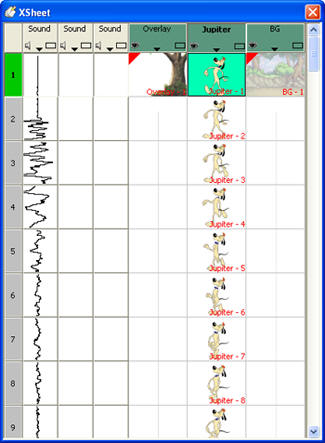 |
|
Simplified
User Interface for FlipBook Lite, Studio and Pro

New Playback Controls are more like your favorite media players.
New, full width slider for more accurate scrubbing.
New Volume and Speed (FPS) controls for fine tuning.
New Frame Counter lets you type in the frame number you want to
Go To.
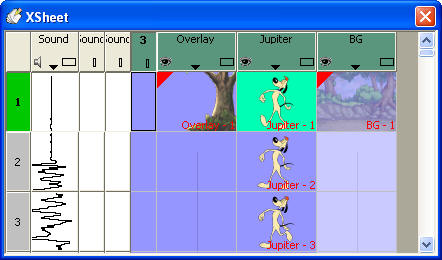
Now The Xsheet Can Go Behind the Image Window (new in PC
version).
This saves a lot of screen
space because either window
can come to the front for editing or go behind to let you see
the other one. Just leave a little bit of the other one showing
and you can easily go back and forth.
Collapsible Columns let you see the columns
you want to and hide the wants you don’t want to see to save
space on your screen and make it easier to work in the xsheet.
Open and Closed Eye icons make it more obvious whether a level is turned
on or off so you know why things show up or not during playback.
|
|
Support for
Pegs Bars With 3 Round Holes FlipBook's AutoScan Option
The economy is tight right now and we’re
all looking for ways to save money. Traditional animation paper
is very expensive and automatic scanners that can scan it cost a
fortune.
This new feature lets you use a standard
3-hole punch with letter size paper and our AutoScan feature
will register the images as they come from inexpensive automatic
scanners.
|
|
TIF, JPG & PNG
Additional
format support has now been added to the PC version as well to
make it easier to get your images in and out of FlipBook 6.
|